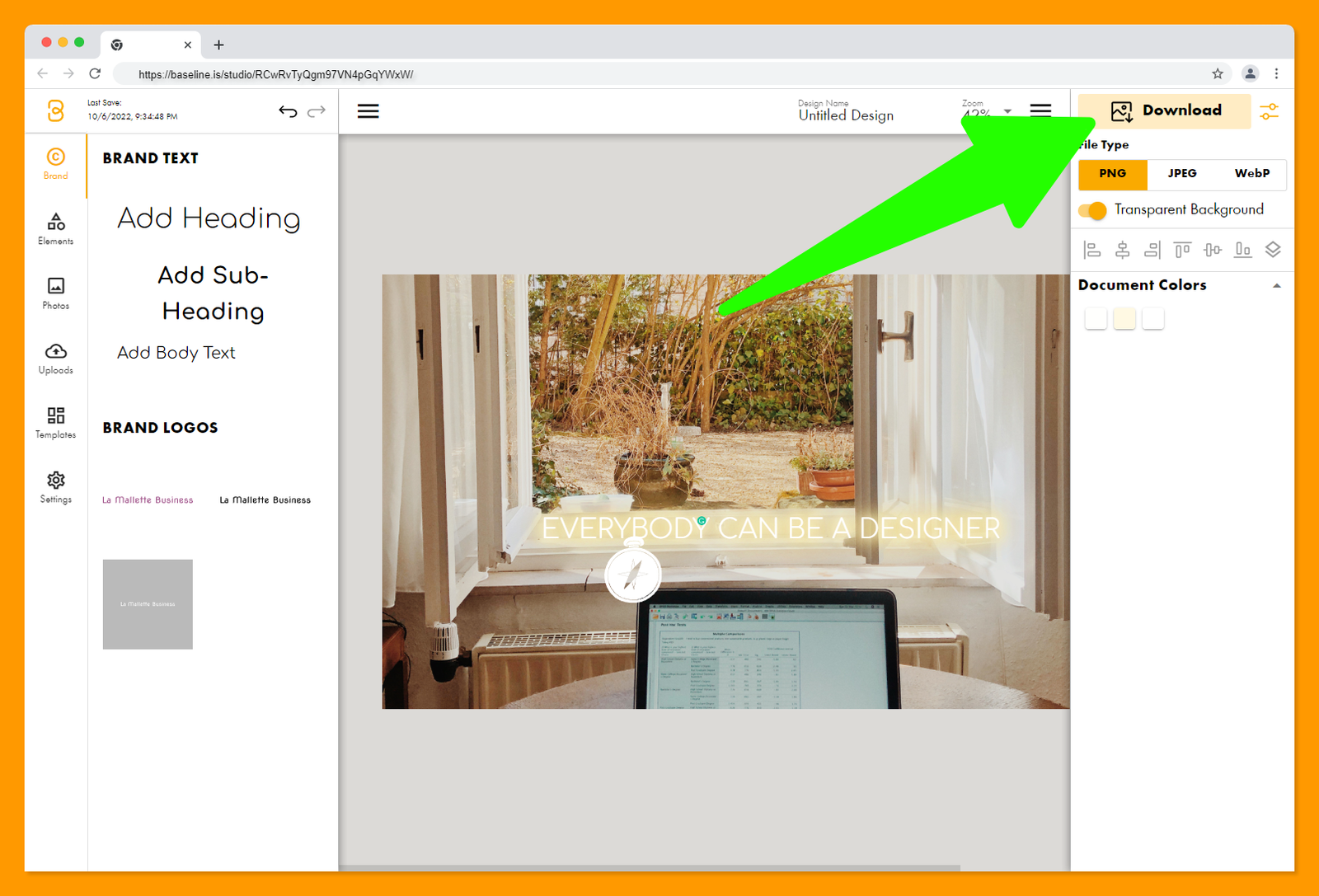Export a Transparent PNG
Step 1:
Click on a design to go into the Baseline Editor.
Step 2:
Click on the Settings icon next to Download button on the upper right of the Baseline Editor.
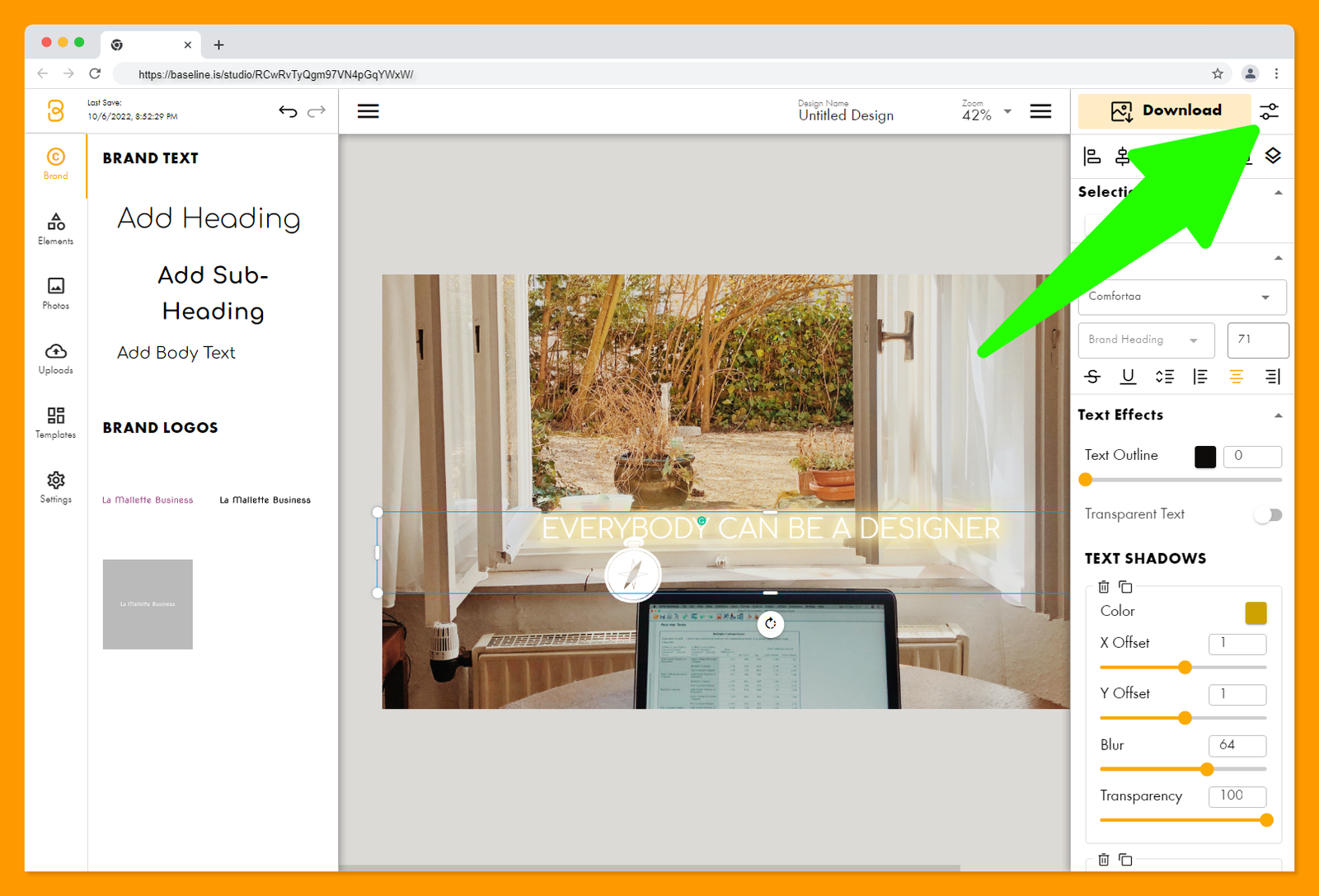
Step 3:
Select PNG"" and "Transparent Background".
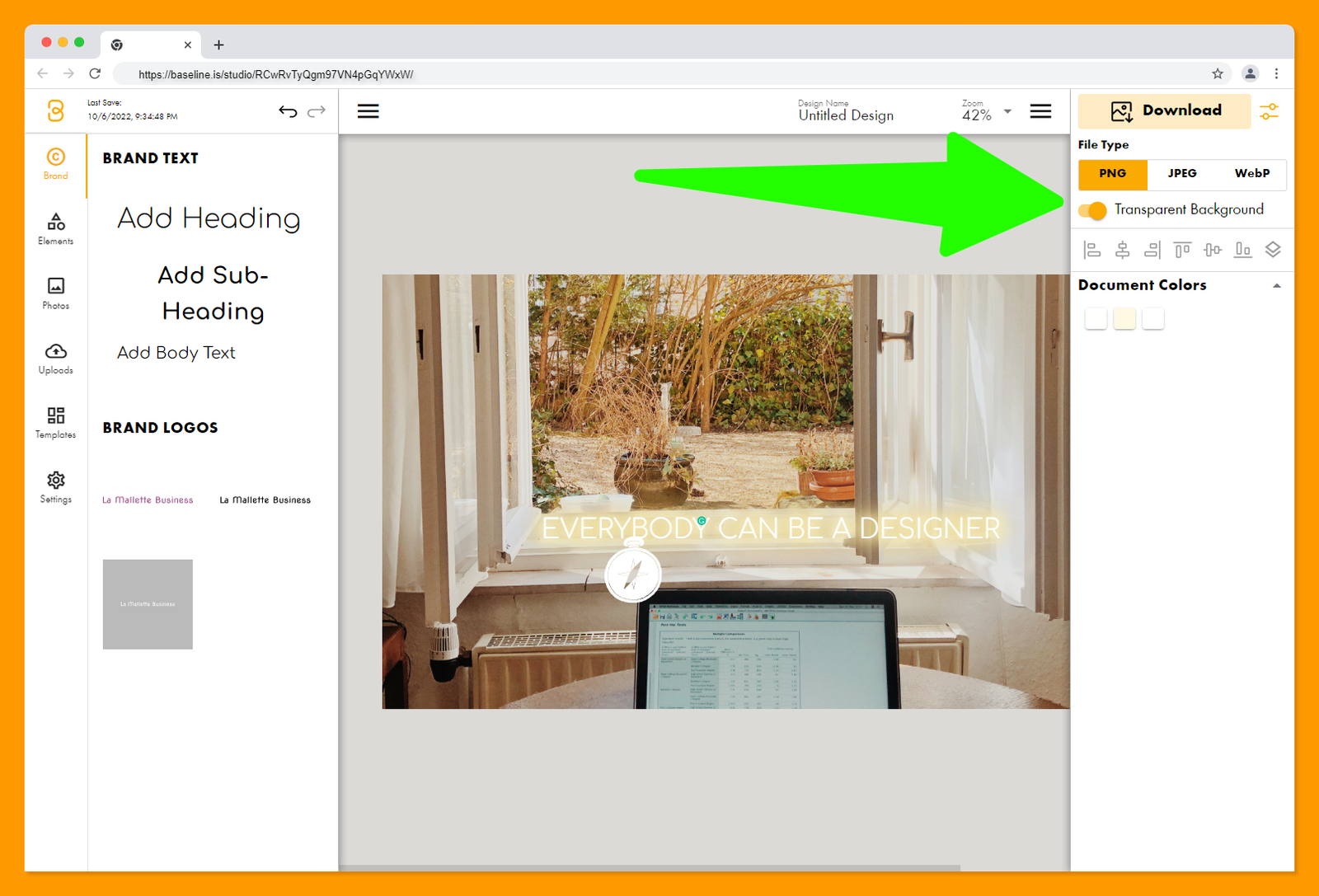
Step 4:
Click on "Download".