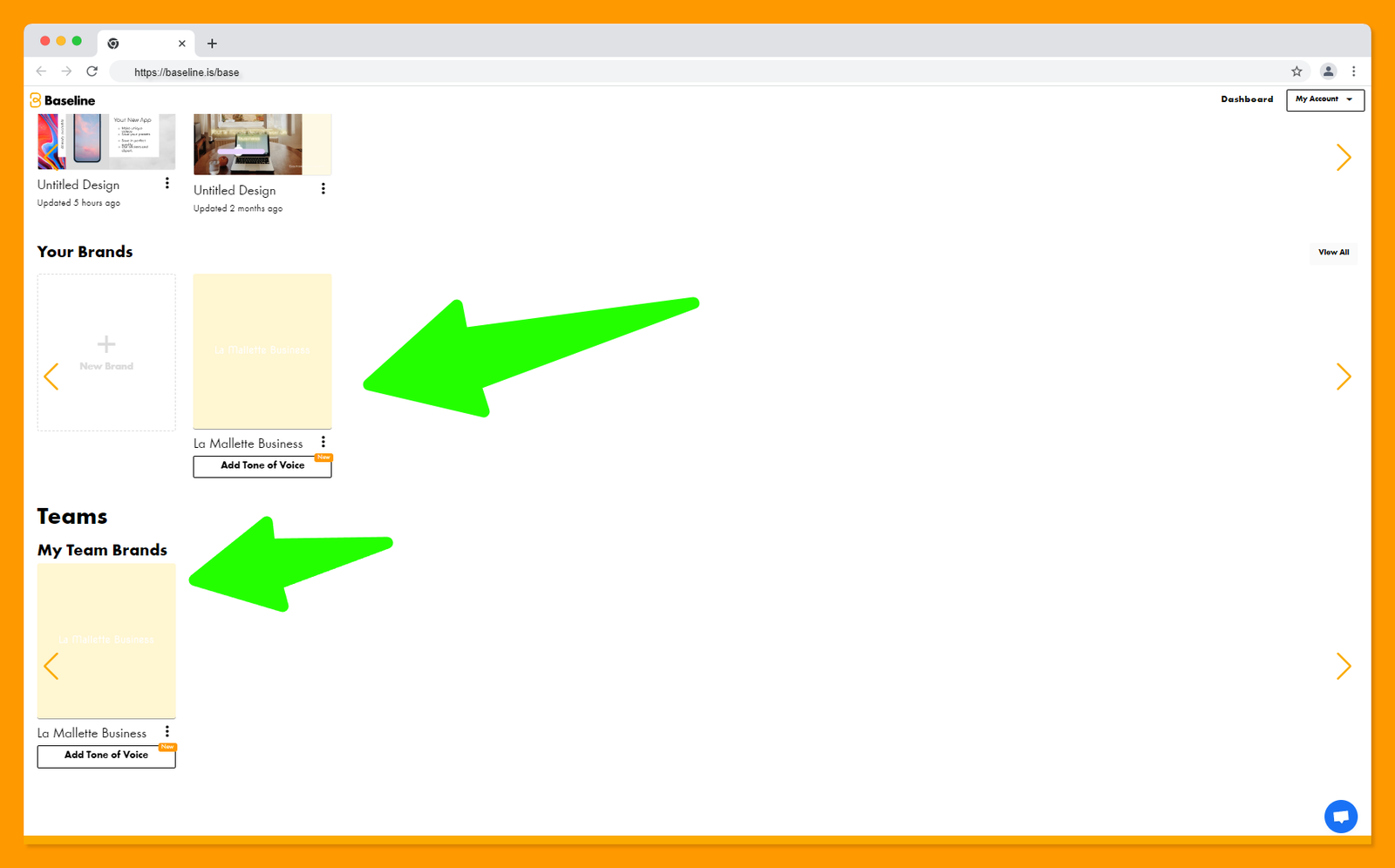Adding a Brand to a Team
Pre-requisites:
- Step 1:
Go to the team card and click on "Brands" in the top right corner to activate the brand you want to include for this team.
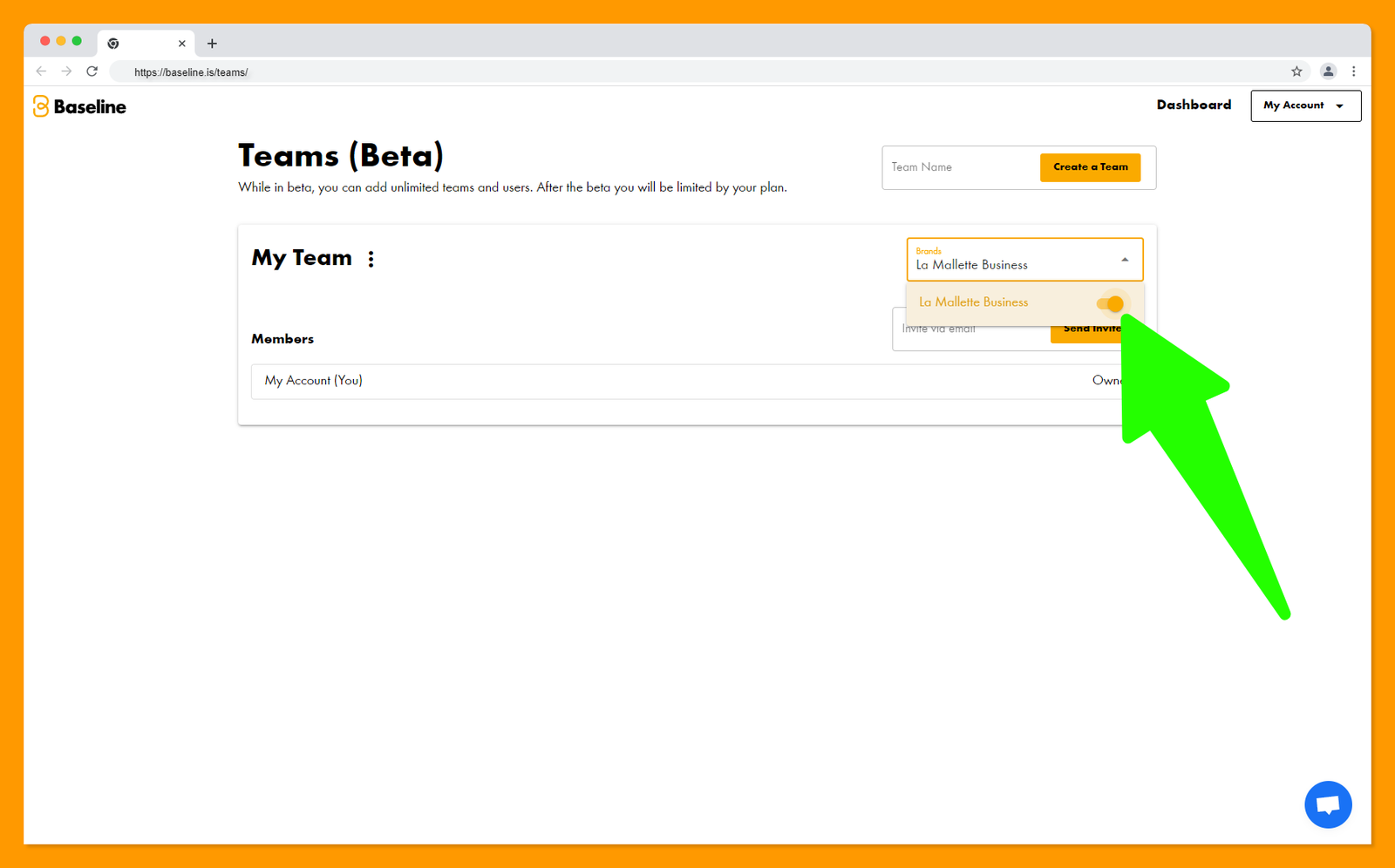
Once activated, your team brand should show up in the dashboard of all members.